
Water Disinfection Pumps & a Visit from ACE Mascot Eddy
It was a busy few days in Honolulu for the Pacific Water
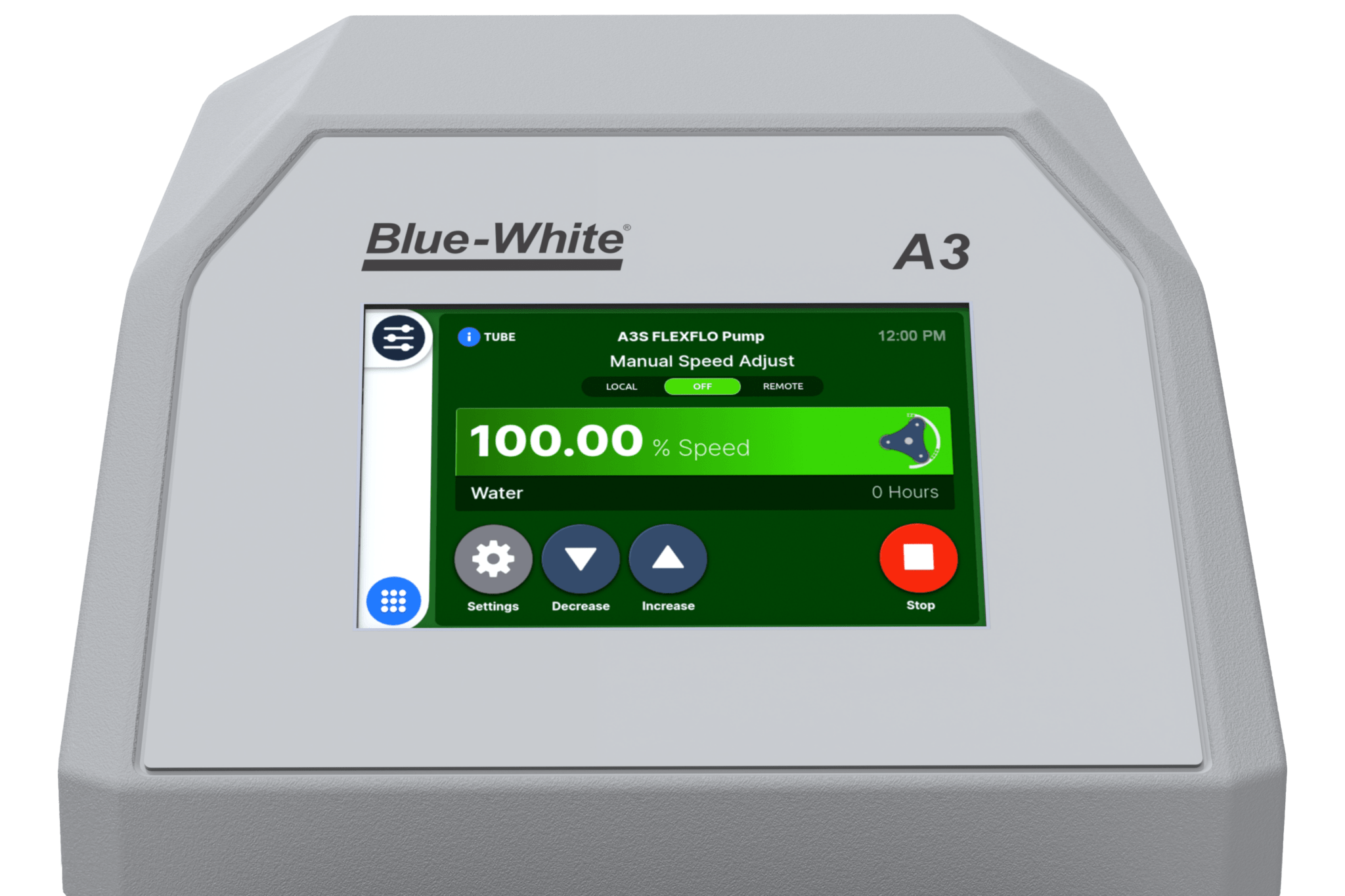
Now available for the S-Series line of Chemical metering pumps: Blue Whale OS v1.2.5
In this new firmware, We’ve added:
All of this is included in Blue-Whale OS v1.2.5
Now available for our line of S-Series chemical metering pumps.
Blue-Central is available on our website under the resources tab. Blue-Central is available for Windows and Mac operating systems. Download the version for your computer: https://updates.bluecentral.io/
Once you have Blue-Central installed, there are two ways to perform a software update:
The first is an Online update where the pump is connected to a computer with an internet connection. And the second is an Offline update where the pump is connected to a computer that does not have internet access.

It was a busy few days in Honolulu for the Pacific Water

In January Blue-White attended the Pool Show in Atlantic City and displayed
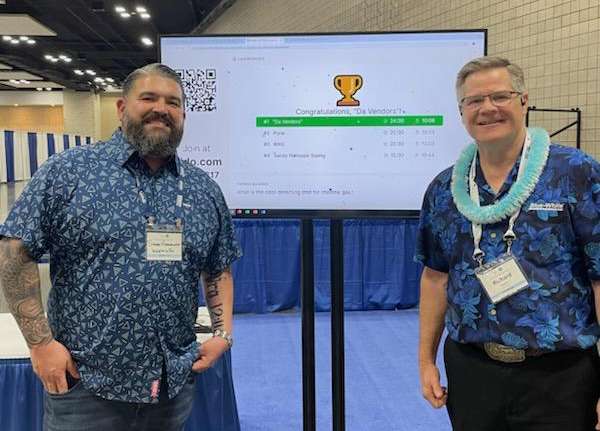
Steve Hernandez /WaterWisePro and Blue-White®’s own Rich Hopkins proved they’re winners. The pair went up

We’re excited to announce we’ve resumed shipment of CHEM-FEED® CD1 and MD1
Copyright © 2024 Blue-White
| Cookie | Duration | Description |
|---|---|---|
| cookielawinfo-checkbox-advertisement | 1 year | Set by the GDPR Cookie Consent plugin, this cookie is used to record the user consent for the cookies in the "Advertisement" category . |
| cookielawinfo-checkbox-analytics | 11 months | This cookie is set by GDPR Cookie Consent plugin. The cookie is used to store the user consent for the cookies in the category "Analytics". |
| cookielawinfo-checkbox-necessary | 11 months | This cookie is set by GDPR Cookie Consent plugin. The cookies is used to store the user consent for the cookies in the category "Necessary". |
| CookieLawInfoConsent | 1 year | Records the default button state of the corresponding category & the status of CCPA. It works only in coordination with the primary cookie. |
| elementor | never | This cookie is used by the website. It allows the website owner to implement or change the website's content in real-time. |
| viewed_cookie_policy | 11 months | The cookie is set by the GDPR Cookie Consent plugin and is used to store whether or not user has consented to the use of cookies. It does not store any personal data. |
| Cookie | Duration | Description |
|---|---|---|
| _ga | 2 years | The _ga cookie, installed by Google Analytics, calculates visitor, session and campaign data and also keeps track of site usage for the site's analytics report. The cookie stores information anonymously and assigns a randomly generated number to recognize unique visitors. |
| _gat_gtag_UA_85334924_1 | 1 minute | Set by Google to distinguish users. |
| _gid | 1 day | Installed by Google Analytics, _gid cookie stores information on how visitors use a website, while also creating an analytics report of the website's performance. Some of the data that are collected include the number of visitors, their source, and the pages they visit anonymously. |
| CONSENT | 2 years | YouTube sets this cookie via embedded youtube-videos and registers anonymous statistical data. |
| Cookie | Duration | Description |
|---|---|---|
| VISITOR_INFO1_LIVE | 5 months 27 days | A cookie set by YouTube to measure bandwidth that determines whether the user gets the new or old player interface. |
| YSC | session | YSC cookie is set by Youtube and is used to track the views of embedded videos on Youtube pages. |
| yt-remote-connected-devices | never | YouTube sets this cookie to store the video preferences of the user using embedded YouTube video. |
| yt-remote-device-id | never | YouTube sets this cookie to store the video preferences of the user using embedded YouTube video. |
Please fill out the form to request a quote.
A sales rep will reach out to you.
| Image | Catalog Number | Description | Price | Buy |
|---|